Last modified: June 26, 2024
Submitting your professional credentials
Overview: Accepted credentials
To set up an account and order from Emerson Ecologics, you must provide a copy of your professional healthcare credentials for review. A healthcare credential, such as a license, degree, or certificate, is required to confirm you’re a qualified healthcare professional and grant access to professional-only brands and products available in our catalog.
Submitted credentials must meet the following criteria:
- The name and expiry date must be visible.
- The name on the credential must match the account holder’s name.
- Students must provide formal documentation from their school — student ID, transcript, or a letter from the school administration with the student’s name, program, and, ideally, the enrolment date and likely completion date.
All new accounts have seven days from their registration date to place one order through their account without a credential on file. After the seventh day, a credential must be uploaded and approved for orders to be placed.
Internet resellers
As described in our Internet resale policy, all internet resellers of health & wellness professional-only brands must have a licensed health practitioner on staff and provide their credentials for review.
Your Emerson Ecologics account is getting an update!
You’ll soon noticed a new look and feel when you log in to your account. But don’t worry — you’ll have all the same functionality you’re familiar with! As you navigate this help center, select the option that matches your current experience to view information relevant to you.
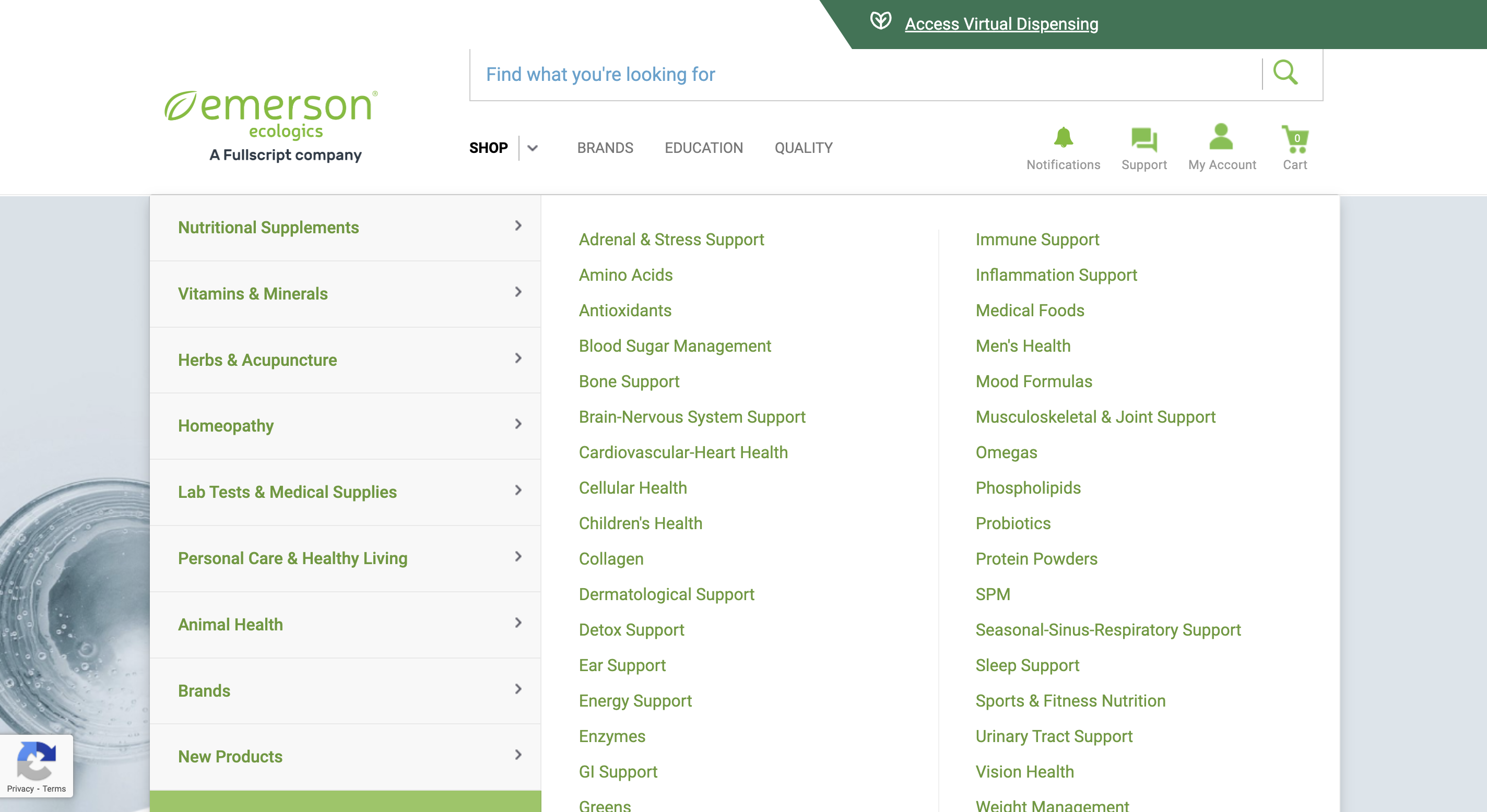
An example of an account with the classic experience.

An example of an account with the upgraded experience.
Uploading your credentials
To prevent delays in getting credentials reviewed, we recommend uploading them directly to your account.
To upload new credentials:
- From the Manage Certifications page, click +Add Credential.
- Select a Professional Designation.
- Attach a file from your device’s file manager.
- Click Save Credential to submit for review.
You should upload credentials when any of the following scenarios apply:
- You completed additional courses or programs and are requesting access to currently restricted brands.
- Previously uploaded credentials have expired.
- Your professional designation has changed.
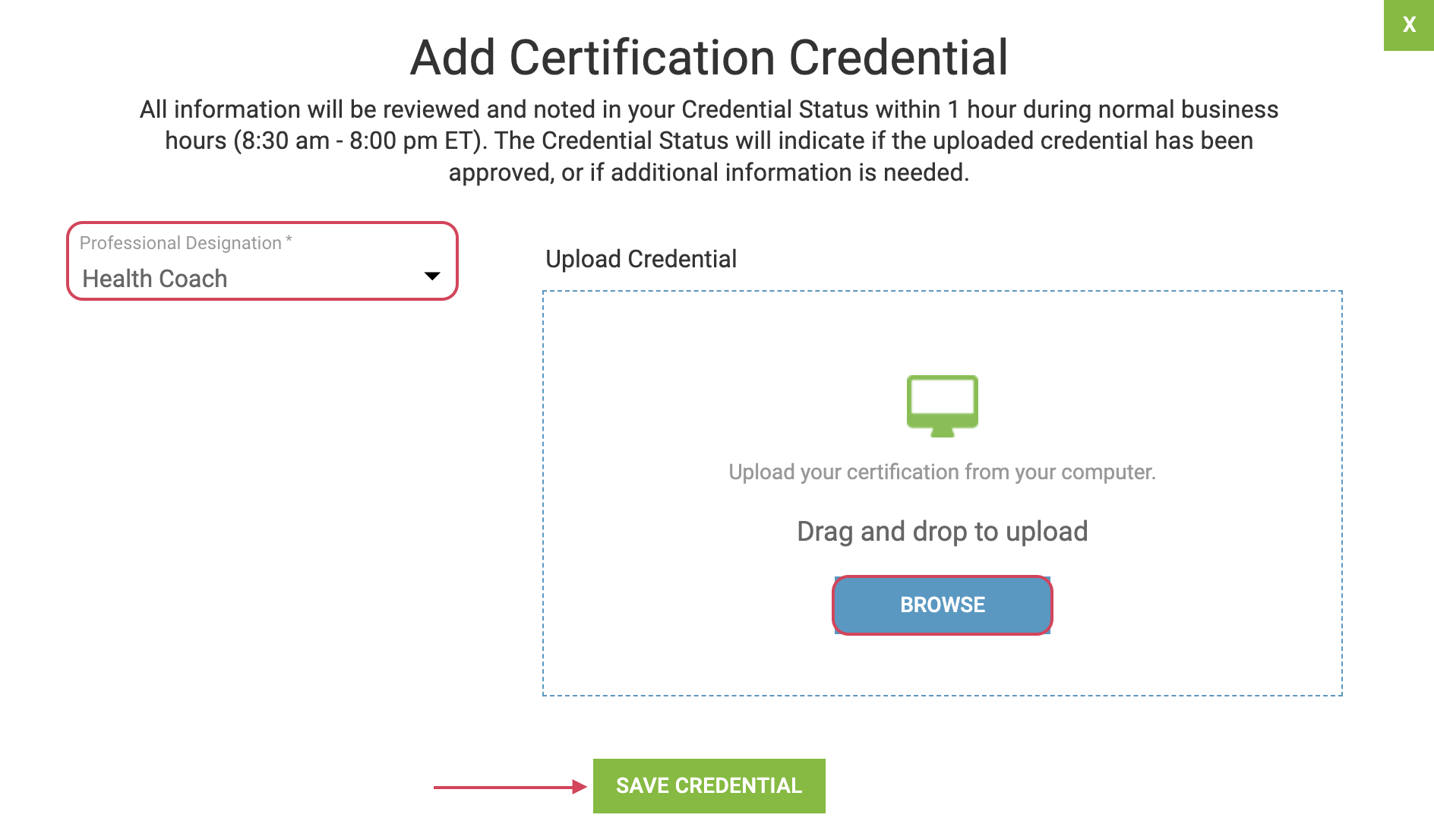
Uploading a credential.
Once the credential is submitted and received, your account will be in pending status until we have reviewed your credentials. Please allow one business day for your credential to be reviewed.
To prevent delays in getting credentials reviewed, we recommend uploading them directly to your account.
To upload new credentials:
- In the upper right hand corner, select your initials to open the practitioner menu.

- Select Account settings.
- On the left-hand side, select Credentials.
- Click + Add to add a new credential.

You should upload credentials when any of the following scenarios apply:
- You completed additional courses or programs and are requesting access to currently restricted brands.
- Previously uploaded credentials have expired.
- Your professional designation has changed.
