Last modified: June 26, 2024
Accepting brand agreements (iMAP policies)
Overview: Brand agreements
We’re committed to upholding the resale policies and practices of our brand partners. Some brands require purchasers to agree and adhere to their internet Minimum Advertised Price (iMAP) policies (brand agreements) before purchasing products. We support our suppliers’ efforts to protect their brands and ensure fair competition in the marketplace.
The resale of products from these brands is subject to the applicable iMAP policy, and it is the responsibility of the practitioner to ensure they maintain compliance with the policies they agree to.
Your Emerson Ecologics account is getting an update!
You’ll soon noticed a new look and feel when you log in to your account. But don’t worry — you’ll have all the same functionality you’re familiar with! As you navigate this help center, select the option that matches your current experience to view information relevant to you.
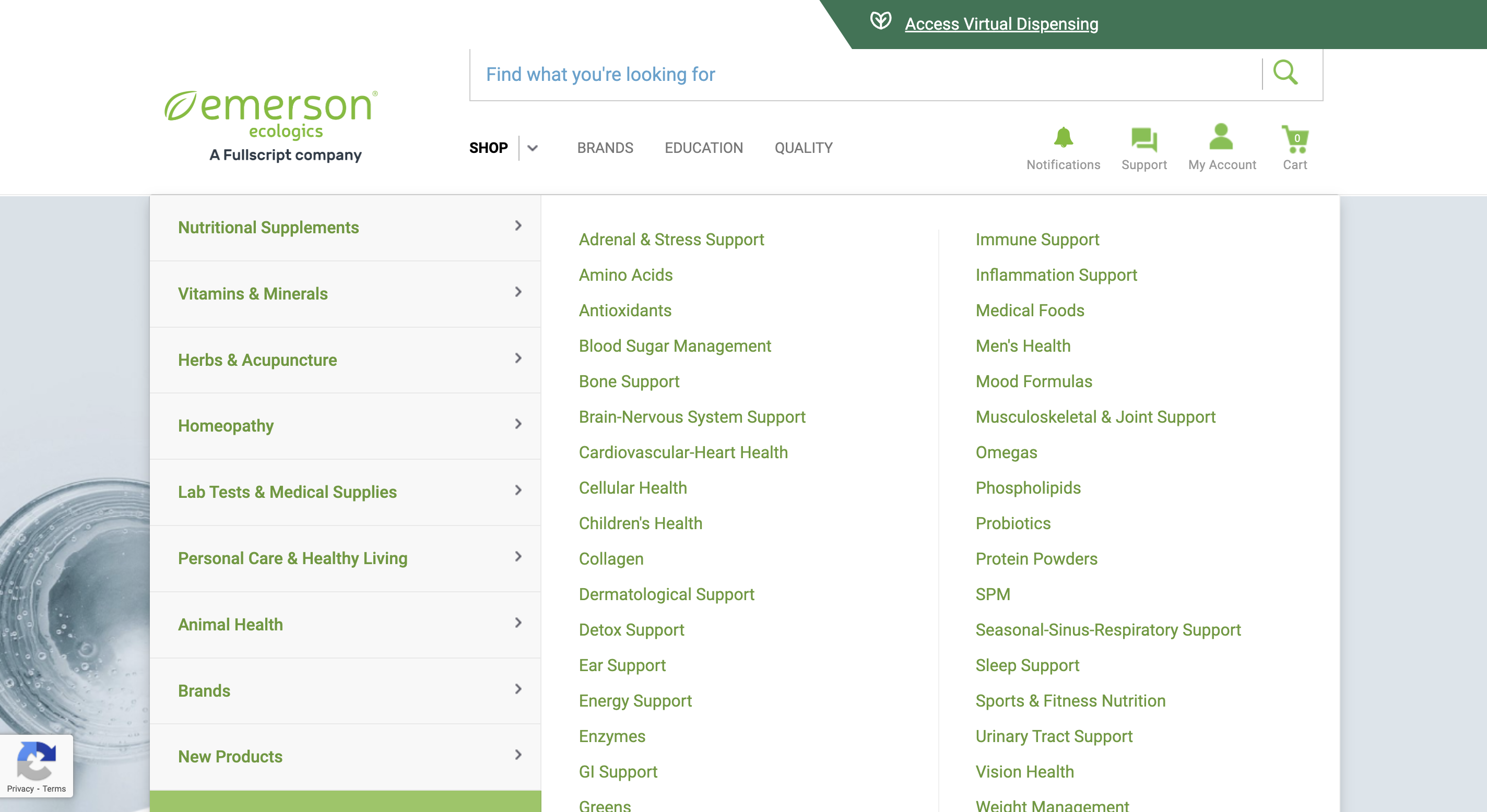
An example of an account with the classic experience.

An example of an account with the upgraded experience.
‘Purchase Not Authorized’ messaging in the catalog
As you explore the catalog, products from brands that require accepting an agreement are labeled as Purchase Not Authorized. To review and accept these agreements, go to the View Brand Agreements page, then individually review and accept agreements from brands you’d like to purchase from.
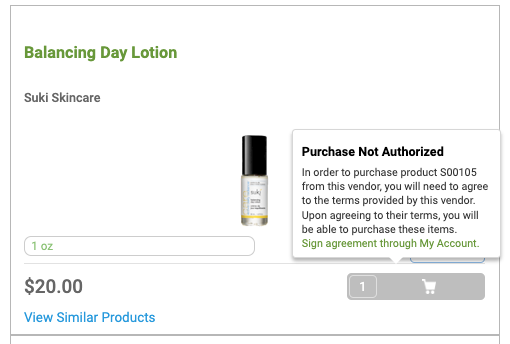
A product that requires accepting a brand agreement.
If you attempt to add a product to your cart before you’ve agreed to their MAP policy, the MAP acknowledgement modal will appear on your screen so you can complete the agreement before proceeding.
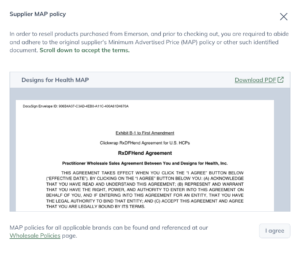
Supplier MAP for acknowledgement before a product is added to your cart.
Accepting brand agreements
There are two types of iMAP agreements on the platform:
- Electronic Agreements: Completed by reviewing the agreement and clicking I agree. These agreements are accepted instantly.
- Electronic Signatures (DocuSign): These agreements are completed via DocuSign and require an electronic signature.
Electronic agreements (click to accept)
Many brand agreements can be accepted simply by reviewing and clicking ‘I agree.’ With this type of agreement, access to the brand is granted as soon as the agreement is accepted.
To accept an electronic agreement:
- From your Account Info page, go to View Brand Agreements.
- Select a brand you’d like to purchase from the Brand Agreements list.
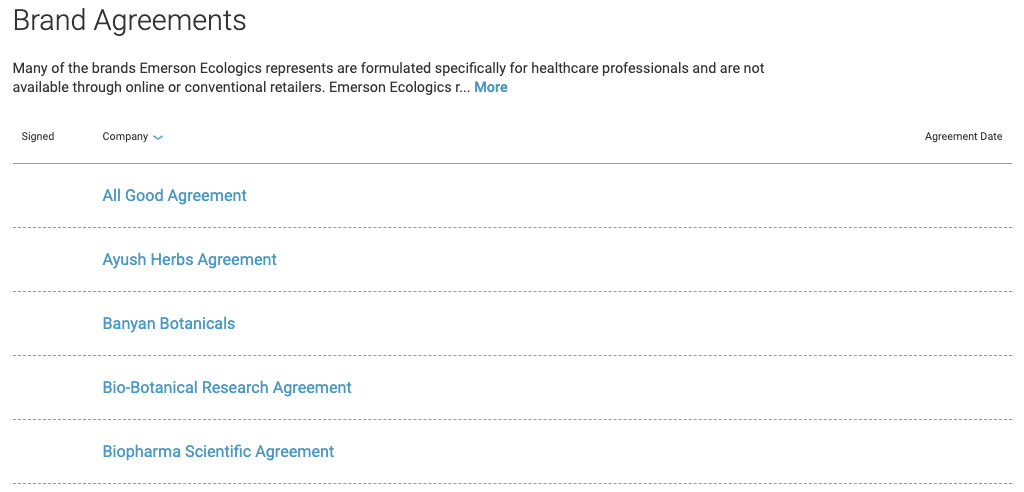
- Review the policy and select I AGREE.
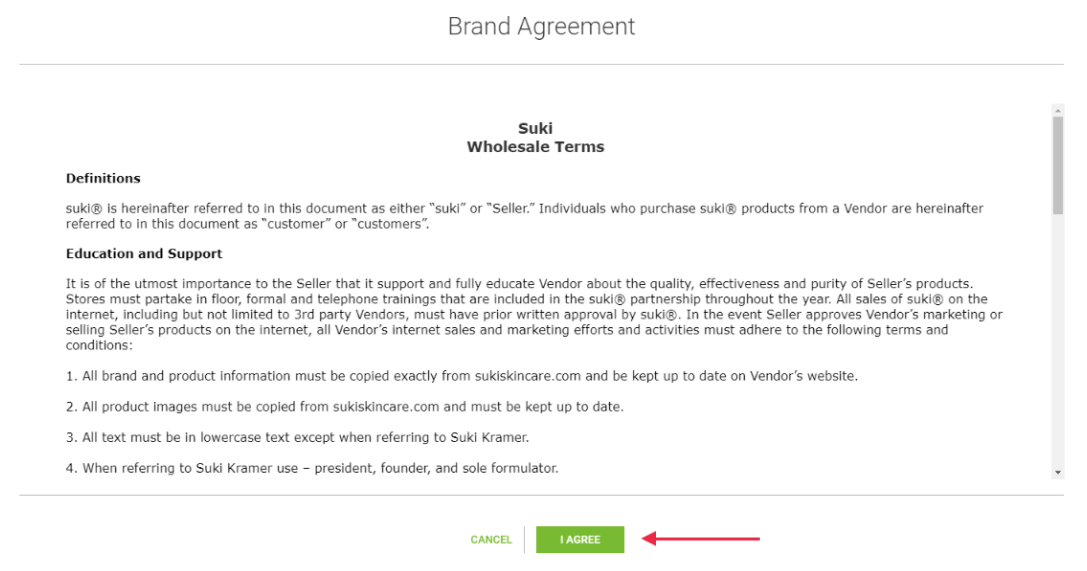
Electronic signatures (DocuSign)
A few brand partners require an electronic signature that’s collected via DocuSign. These can be identified after selecting an agreement from the Brand Agreements list. Unlike electronic agreements, these agreements require a review that is typically completed within 1 business day.
To accept an agreement requiring an electronic signature:
- From your Account Info page, go to View Brand Agreements.
- Select a brand, then click SEND EMAIL. An email will be sent to the email address you use to sign in.
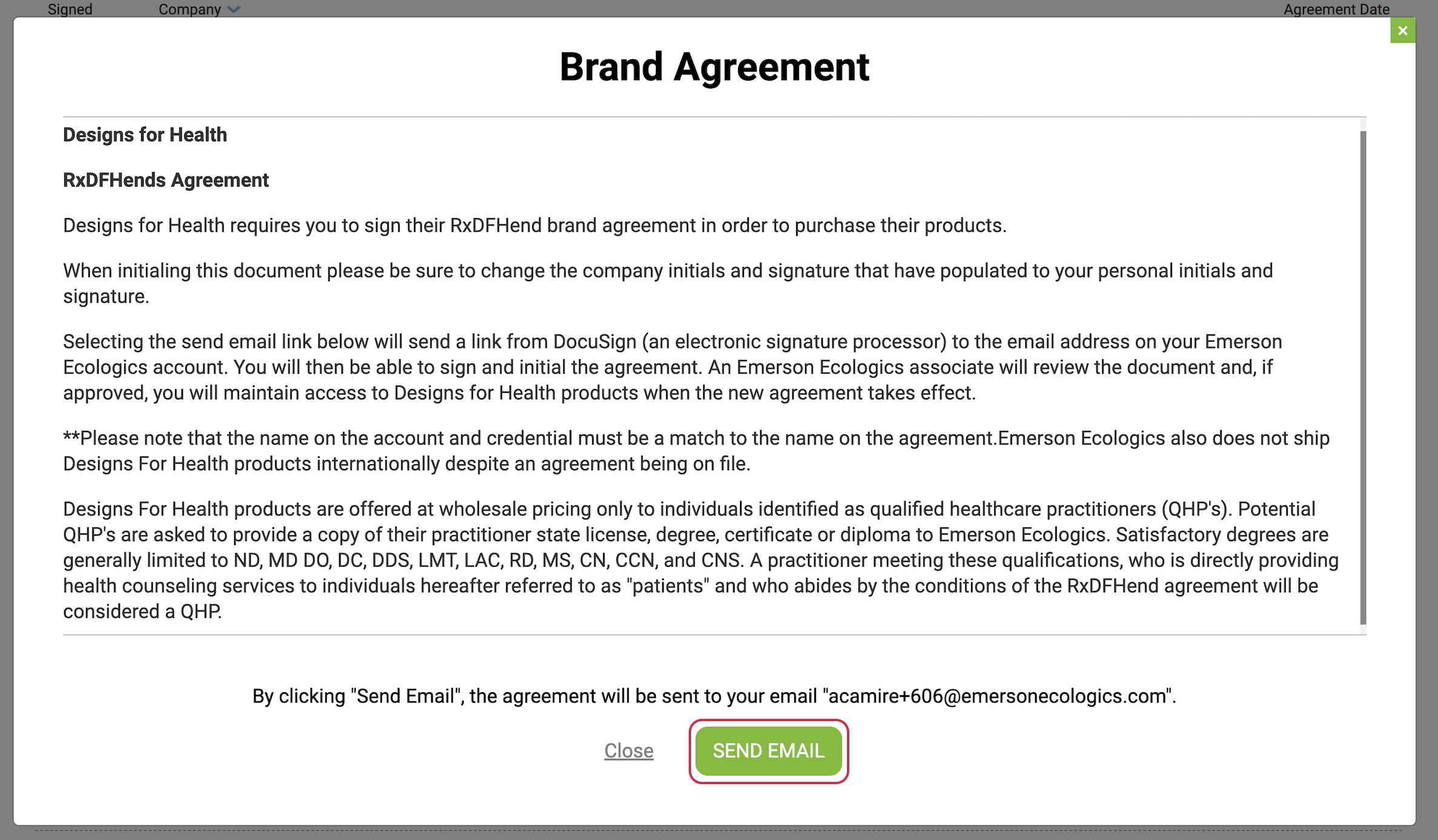
- From the email, follow the instructions to review, complete all required fields, and sign the document in DocuSign.
- When finished, click ADOPT AND SIGN. Agreements are typically reviewed within 1 business day.
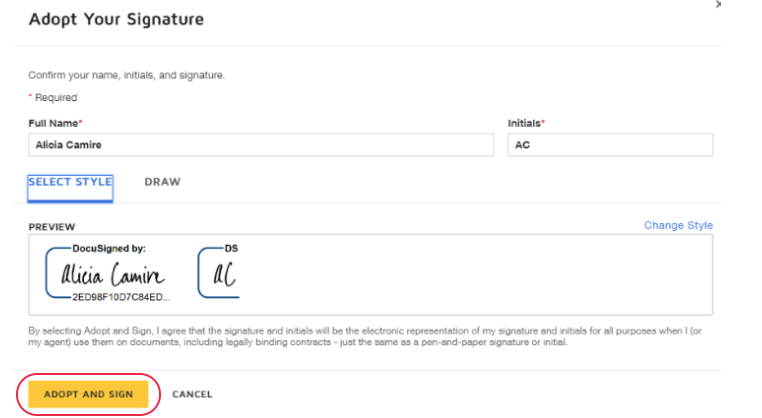
Aggregated acknowledgements
Most MAP policies can be agreed to simultaneously from the Brand agreements & MAPs tab of your Account settings. To action your aggregated acknowledgements…
- Open your practitioner menu, then click Account settings.
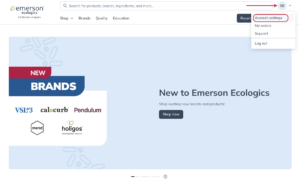
- Click on Brand agreements & MAPs in the box on the left.
- To the right of the Aggregated Acknowlegement heading, click Action required.
- In the modal that appears, click the check box to acknowledge that you’re agreeing to the aggregated MAPs, then click I agree.
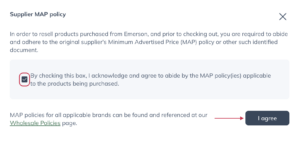
Individual acknowledgements
A few brand partners require an electronic signature that’s collected via DocuSign. These can be completed by finding the brand in the list under the Individual Acknowledgements heading on the Brand agreements & MAPs page of your account settings.
- Open your practitioner menu, then click Account settings.
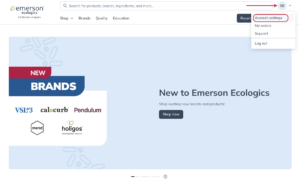
- Click on Brand agreements & MAPs in the box on the left.
- Under the Individual Acknowledgements heading, finding the brand for whom you’d like to sign the MAP, then click the Action required button. This will open the MAP policy in a new modal.
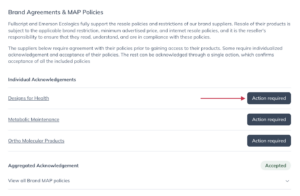
- Complete the form, then click I agree at the bottom of the modal.
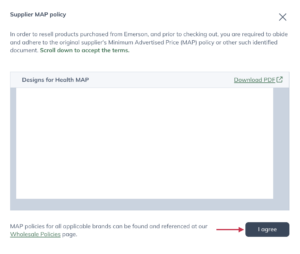
Rejected agreements
If an agreement is rejected, you’ll be notified by an email from DocuSign. Agreements may be rejected for any of the following reasons:
- The address is not in the United States.
- The address doesn’t match the address on file.
- A company name was provided when an individual’s name was required.
- The name on the agreement doesn’t match the one on file.
- The date provided on the agreement is incorrect.
If an agreement is rejected, you can return to the View Brand Agreements page to resubmit the agreement with any necessary corrections applied.
